
In PaperCut NG/MF, a refund can be provided to users in two ways:
If you are a student or a PaperCut end user we do have a specific article covering how to request a refund, it’s available here. The refund request process for students is also covered in Using Refund Management System below.
This article is targeted to both PaperCut end users and the PaperCut System Administrators who manage PaperCut. The first section Using Refund Management System will guide PaperCut end users on how to initiate the refund request and then how the PaperCut System Administrator can approve, reject or partially refund a print job depending on the circumstances.
The second part of the article Refund feature is purely targeted to PaperCut System Administrators on how to provide a refund from the PaperCut NG/MF admin interface http://[server_name]:9191/admin
Students or general PaperCut end users can send refund requests via the the PaperCut NG/MF user interface.
1. If a user sends a print job and for some reason the print job doesn’t physically print, they can navigate to http://[server_name]:9191/user via a web browser, authenticate with their PaperCut NG/MF account and select the option “Recent print jobs”:

2. The following screen will show the user’s recent print jobs, from where they will be able to request a refund:

3. The refund request screen allows the user to either request a refund for the full amount of the print job or a partial amount (note: A partial amount could be needed if the job wasn’t printed in its entirety. I.e only one page of a 2 page job was printed, in this example the user could request a $0.10 refund):

4. Now the user has submitted the refund request, the PaperCut System Administrator would have been notified via email (requires SMTP setup and the “Pending refund requests” notification to be enabled) The System Administrator will then need to navigate to the PaperCut NG/MF admin web interface, and the Printers → Refunds page to action the refund request:

As you can see in the above screenshot, there are 3 options
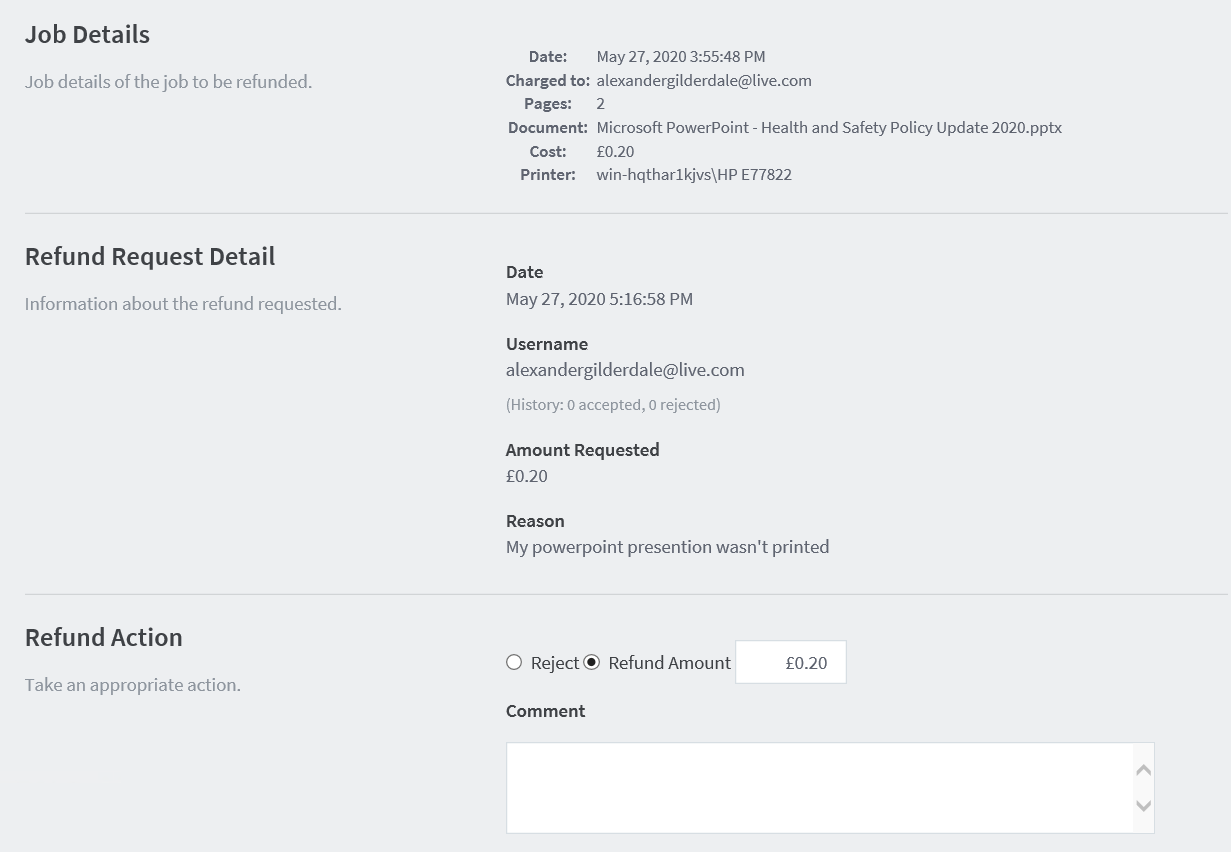
The refund feature is purely for System Administrators and describes how to refund a print job through the PaperCut NG/MF admin interface.
1. Click the [refund] link on any of the jobs under Users → [Name of the user] → Job Log .
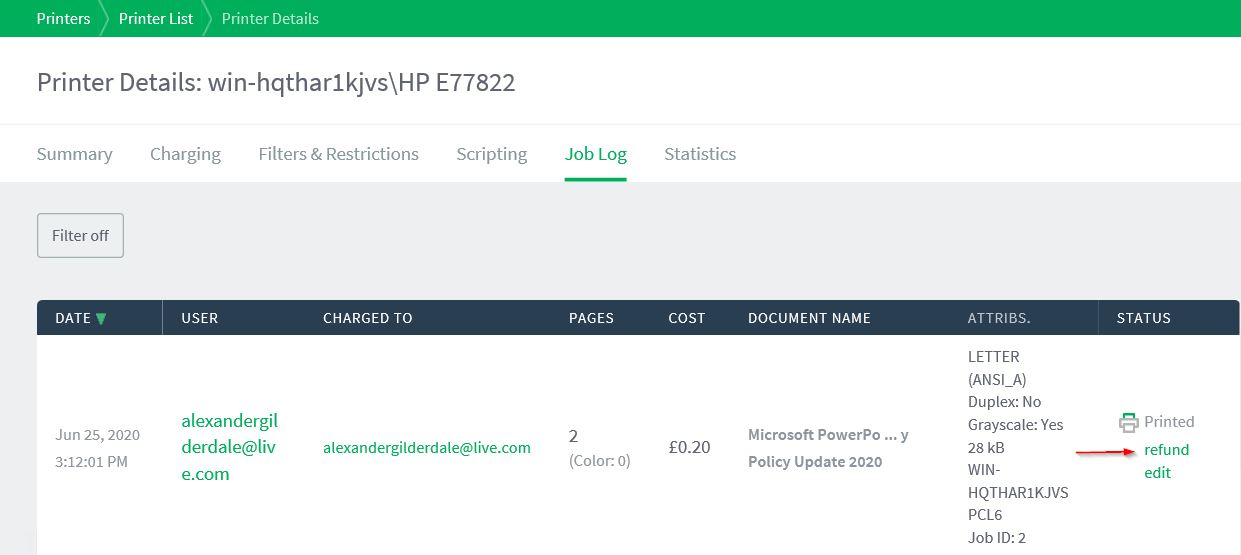
2. Edit the Refund Amount if required. 3. Enter a comment and press OK to refund.

Let us know! We’re definitely happy to chat about what’s going on under the hood. Feel free to leave a comment below if you have any questions at all or visit our Support Portal for further assistance.
Keywords: Refund , return money , rebate , reimbursement , paper jam , out of toner , approve refund , reject refund , adjust
Last updated June 13, 2024