

Once or twice a month, I go through the Junk E-Mail folder and scan through it, looking for valid e-mails before emptying it out. If I find something that isn't Junk, I click on “Not Junk” and then it moves it to the Inbox.
In this case, I had multiple senders of which multiple valid e-mails ended up in my Junk E-mail folder and I had to manually look for and move each e-mail to the Inbox.
Is there any way to use the “Not Junk” button and then have that automatically apply to all other e-mails from the same sender within the Junk E-mail folder as well?

Unfortunately, the “Not Junk” feature isn’t that clever to recognize that.
However, you can group your Junk E-mail folder by sender so that all the emails from the same sender are nicely grouped together, allowing you to more easily recognize and move those messages.
You can sort your Junk E-mail by sender via the Arrange By feature:
You can now right click on the group header (which displays the sender’s name) and choose the Move command to move all the messages within that group at once.
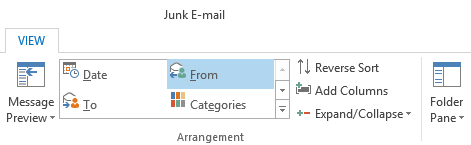 mail Folder by the From field to quickly identify and move all emails from a valid sender." />
mail Folder by the From field to quickly identify and move all emails from a valid sender." />
Arrange the Junk E-mail Folder by the From field to quickly identify and move all emails from a valid sender.
Note: The “Not Junk” button does not work when you have multiple emails or a group selected which is why you have to use the “Move” command instead (keyboard shortcut: CTRL+SHIFT+V).
To still add the sender’s address to your Safe Sender’ list, you can use the Not Junk button for 1 message and the Move command for the rest of the group. However, better would be to add the sender as a contact.
Last modified: October 13, 2017